Program email notification
Navigate to Program Management: Begin by logging into your administration dashboard. Look for an option labeled “Manage Existing Program” or something similar. This section allows you to view and manage all programs currently offered.
Select “Manage Learners”: Within the program you want to assign users to, find and click on the “Manage Learners” option. This is where you can oversee enrollments and assignments for the program.
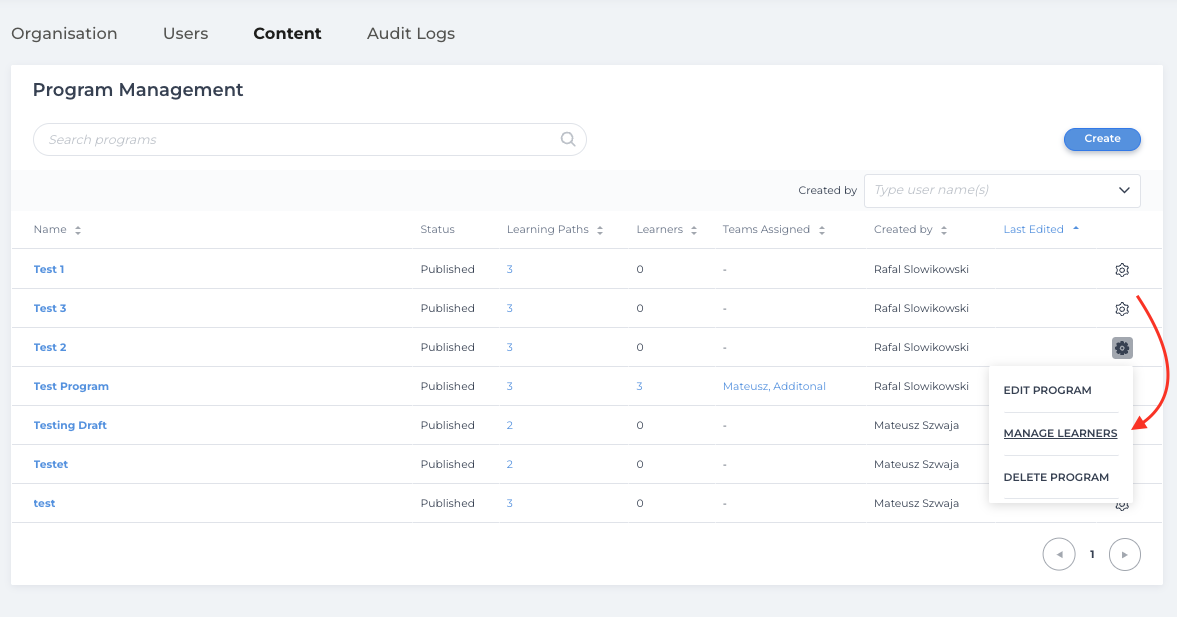
Identify Teams: From the “Manage Learners” area, select the team or teams containing the users you wish to notify. Make sure you have the correct teams selected to ensure the right participants receive the notification.
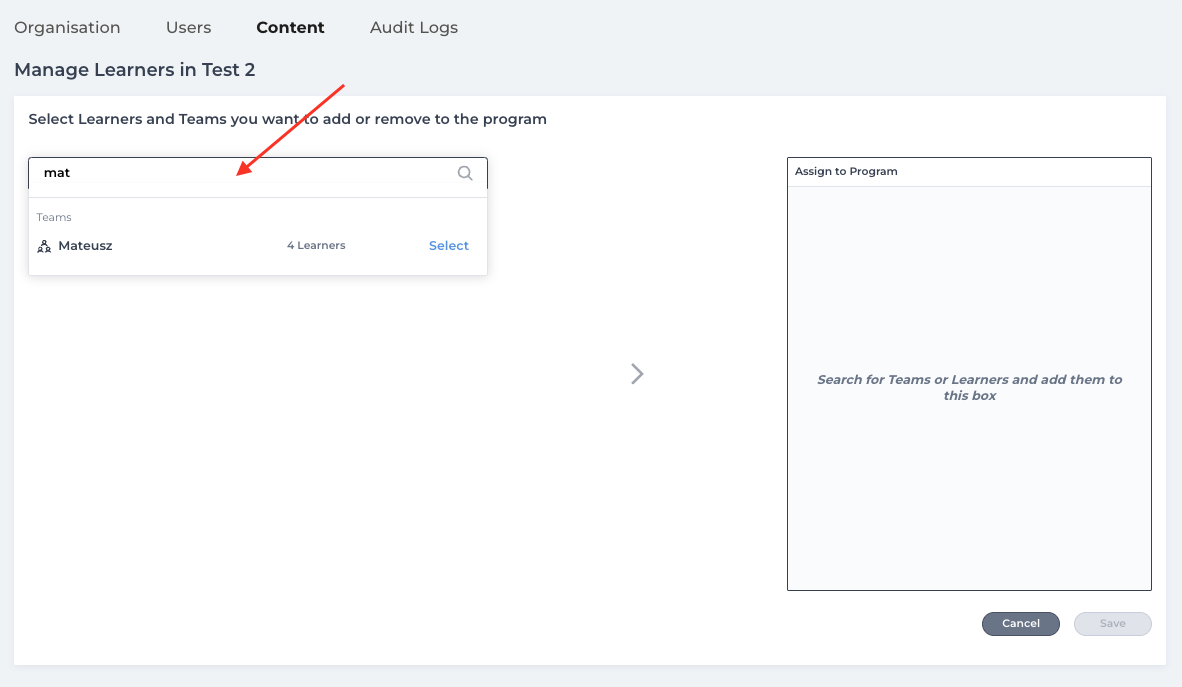
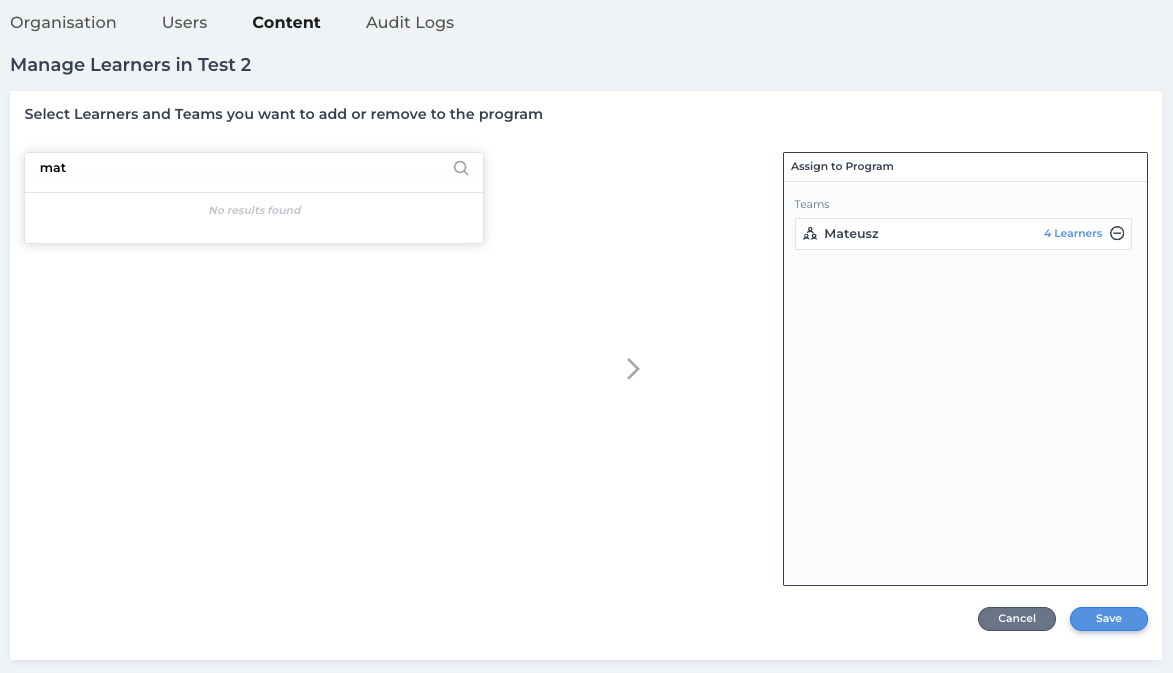
Save Selections: After selecting the appropriate teams, click the “Save” button to proceed. Upon clicking, you may encounter a warning message. This message serves as a prompt to ensure that you are aware of the changes you are about to make.
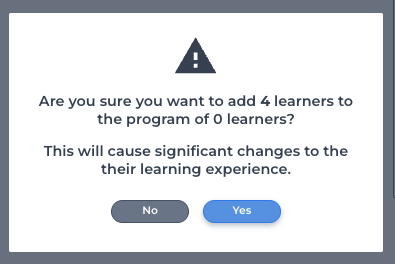
Confirm with “YES”: If a warning message appears, carefully read it and then press “YES” to confirm your action. This step is crucial for proceeding with the notification process.
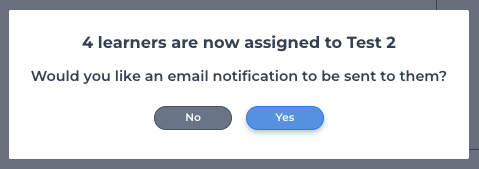
Email Template: Once you've confirmed your selections, you will be presented with a fully customizable email template. This template is designed to let you craft a personalized message that will be sent to all users in the selected teams, informing them of their assignment to the program.
Customization Options: Take advantage of the customization features to tailor your message. Include relevant details such as the program name, start date, and any actions they need to take. Make sure your message is clear, concise, and engaging to encourage participation.
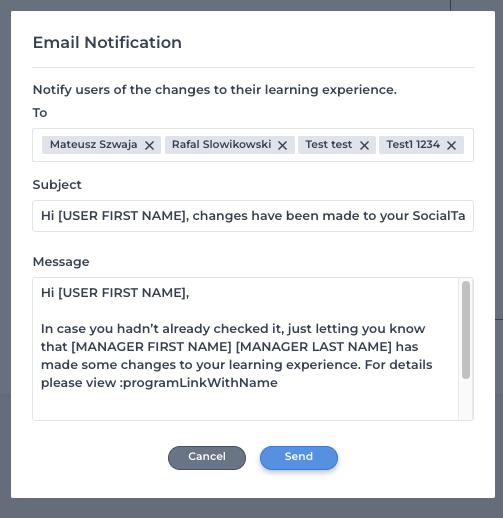
Once you have customized the email template to your satisfaction, review it for accuracy and completeness. When ready, send out the notifications to the selected users. They will receive an email informing them of their assignment to the program, along with any other details you've included in the message.
.png)